The Outlook Reading Pane & the Read Message Flag
2013-08-23
How best to manage marking emails as being read in Microsoft Outlook 2010? You have a couple of options, but really, just don't use the Reading Pane.
How A Message Is Marked As Read
When new email messages arrive in outlook, they are always marked as unread. Messages are in turn marked as being read in 3 ways:
-
Double clicking on a message will open it up in it's own window. As soon as you do this, Outlook 2010 will mark is as being read.
-
Manually setting the email as being read. You can right-click on a message in your inbox and select mark as read.
-
If you use IMAP to sync your email clients between multiple computers and/or phones, reading an email on one client will set the email as being read and the IMAP syncing process will pass along that setting to your other email clients once they sync. (Note that IMAP syncing is not always a consistant experience between different email clients and IMAP servers.)
The Reading Pane
Microsoft Outlook 2010 has a Reading Pane option which always shows a view of the message that is currently selected. Whenever an email appears in the Reading Pane, it becomes read just as if you had double-clicked on it and read it in it's own separate window.
This can sometimes be a pain when you open up Outlook 2010 and the first message in your inbox is a new message. It will automatically be shown in the Reading Pane and in turn be marked as read - whether you wanted to read it or not.
There are, however, settings that control the behaviour of the Reading Pane and how messages are marked as read.
Reading Pane Options
In Outlook 2010 open up the options dialog: File Tab > Options > Mail.
Scrolldown to the Outlook panes section with the option
"Customize how outlook message are marked as read when using the Reading Pane".
Click on Read Pane which opens the following options dialog:
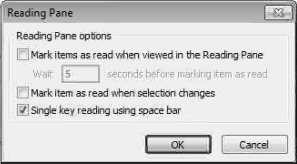
There are 3 settings for the Reading Pane in regards to marking messages as read:
-
The default is the Mark item as read when selection changes. option, which, as it says, marks an item when the selection changes. Having this unchecked leaves your email as unread unless you manually change it.
-
Checking on the Mark items as read when viewed in the Reading Pane option, which set the read flag immediately upon view, or after the number of seconds you set it to.
-
Leaving both of these options unchecked will not mark any email as read that is viewed in the Reading Pane.
Conclusion
I can certainly see how the Reading Pane might be useful to some folks, particularly if you read and deal with your emails sequentially, but practically speaking I think it makes the management process more complex.
Without the Reading Pane, if you want to read an email, you have to deliberately double-clicking on it. You then read it and make a decision about what to do about it. In other words, opening an email indicates that you actually intend to read it. What you do after this is just the natural consequence of having read all or part of that email - whether you decide to delete it, flag it as important, move it to another folder or set is back to unread.
The Reading Pane - just don't use it.
Resources
This option has been in Outlook since at least Outlook 2003, though I can't say if there are any changes in Outlook 2013.
comments powered by Disqus